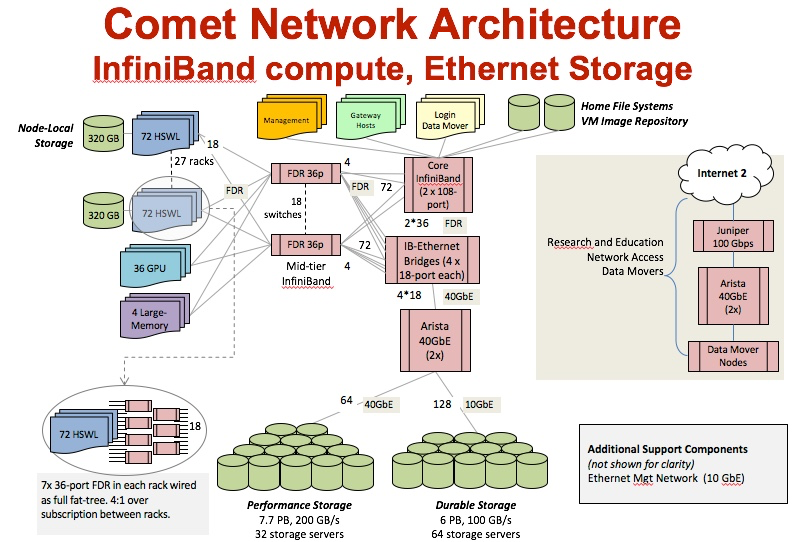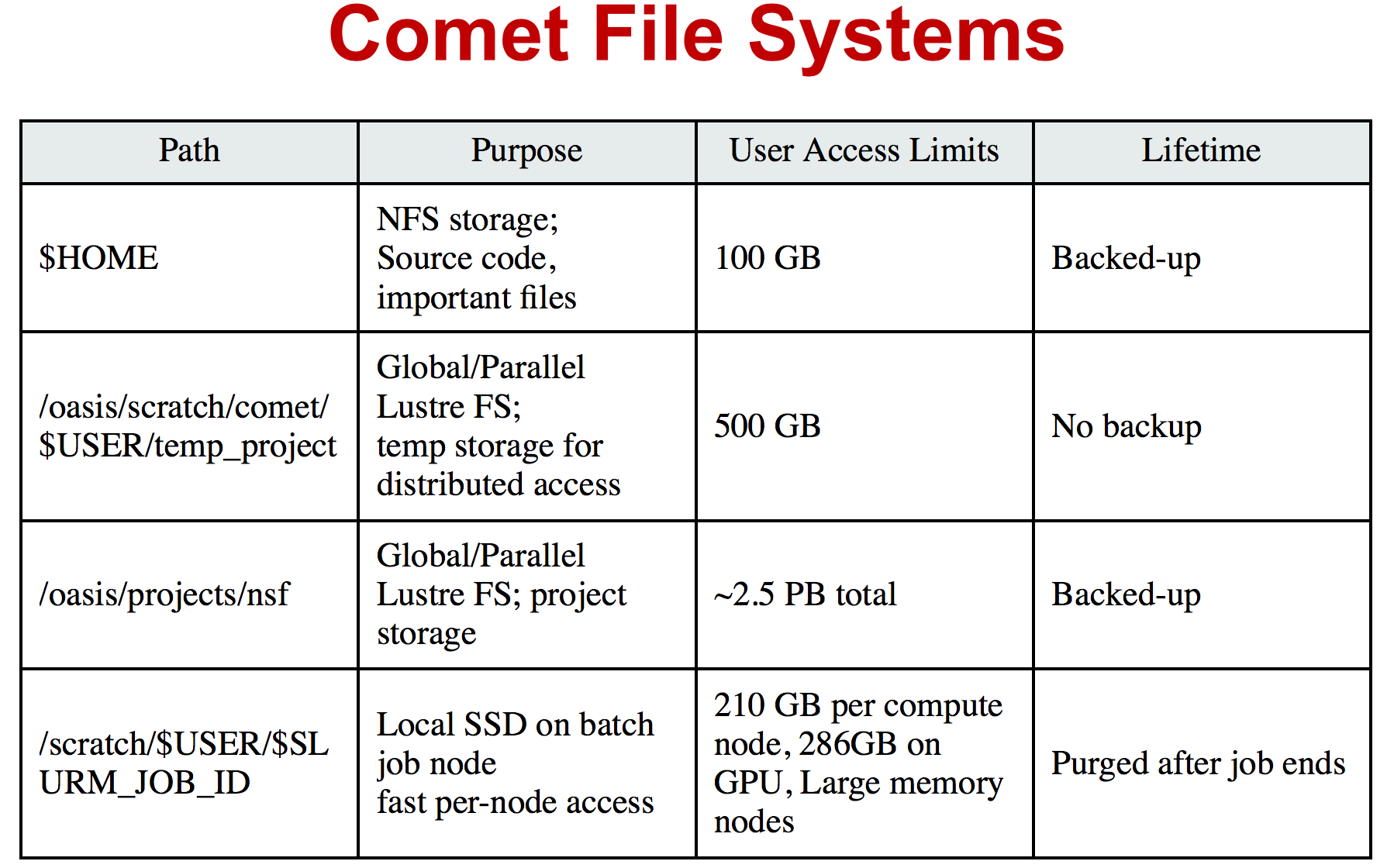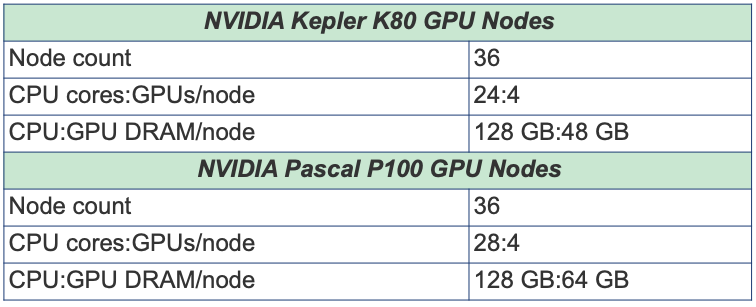Comet 101: Introduction to Running Jobs on Comet Supercomputer
Presented by Mary Thomas (SDSC, mpthomas@ucsd.edu )
In this tutorial, you will learn how to compile and run jobs on Comet, where to run them, and how to run batch jobs. The commands below can be cut & pasted into the terminal window, which is connected to comet.sdsc.edu. For instructions on how to do this, see the tutorial on how to use a terminal application and SSH go connect to an SDSC HPC system: https://github.com/sdsc-hpc-training/basic_skills/tree/master/connecting_to_hpc_systems.
Misc Notes/Updates:
- You must have a comet account in order to access the system.
- To obtain a trial account: http://www.sdsc.edu/support/user_guides/comet.html#trial_accounts
- You must be familiar with running basic Unix commands: see the following tutorials at:
- https://github.com/sdsc-hpc-training/basic_skills
- The
hostnamefor Comet iscomet.sdsc.edu - The operating system for Comet was changed to CentOS in December, 2019. As a result, you will need to recompile all code, some modules and libraries are no longer needed, and the locations of some libraries and applications have changed. For details, see the transition guide here:
- https://www.sdsc.edu/services/hpc/comet_upgrade.html
- Our next HPC system, E X P A N S E, will be coming online for early users in September. Keep an eye on the E X P A N S E pages for training information and other updates
If you have any difficulties completing these tasks, please contact SDSC Consulting group at consult@sdsc.edu.
- Comet Overview
- Getting Started - Comet System Environment
- Modules: Managing User Environments
- Compiling & Linking
- Running Jobs on Comet
- Hands-on Examples
- Compiling and Running GPU/CUDA Jobs
- Compiling and Running CPU Jobs
Comet Overview:
HPC for the "long tail of science:"
- Designed and operated on the principle that the majority of computational research is performed at modest scale: large number jobs that run for less than 48 hours, but can be computationally intensvie and generate large amounts of data.
- An NSF-funded system available through the eXtreme Science and Engineering Discovery Environment (XSEDE) program.
- Also supports science gateways.
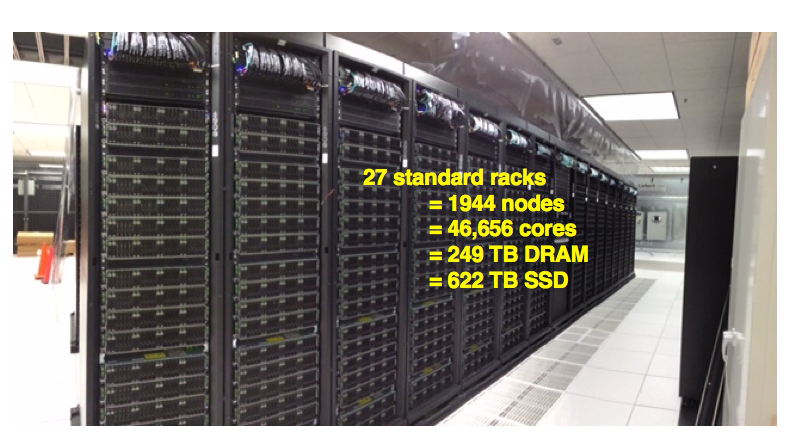
- 2.76 Pflop/s peak
- 48,784 CPU cores
- 288 NVIDIA GPUs
- 247 TB total memory
- 634 TB total flash memory
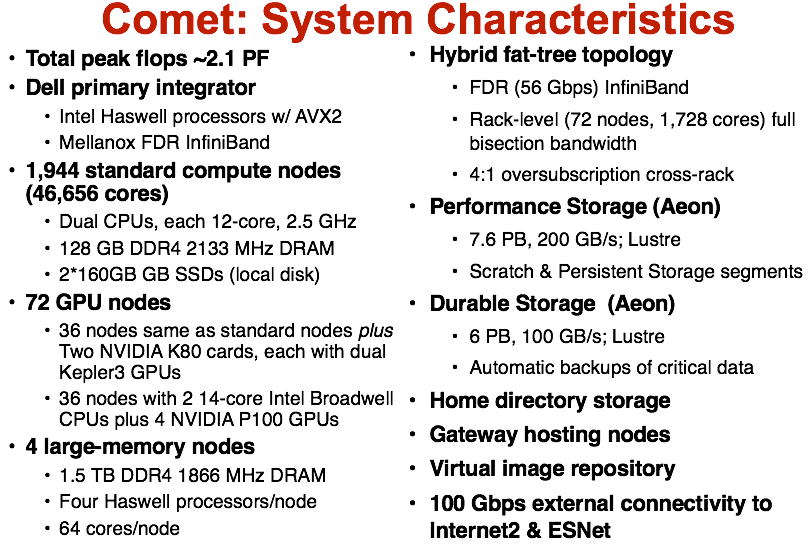
- Lustre filesystems – Good for scalable large block I/O
- Accessible from all compute and GPU nodes.
- /oasis/scratch/comet - 2.5PB, peak performance: 100GB/s. Good location for storing large scale scratch data during a job.
- /oasis/projects/nsf - 2.5PB, peak performance: 100 GB/s. Long term storage.
- Not good for lots of small files or small block I/O.
- SSD filesystems
- /scratch local to each native compute node – 210GB on regular compute nodes, 285GB on GPU, large memory nodes, 1.4TB on selected compute nodes.
- SSD location is good for writing small files and temporary scratch files. Purged at the end of a job.
- Home directories (/home/$USER)
- Source trees, binaries, and small input files.
- Not good for large scale I/O.
Getting Started on Comet
Comet Accounts
You must have a comet account in order to access the system.
- Obtain a trial account here: http://www.sdsc.edu/support/user_guides/comet.html#trial_accounts
- You can use your XSEDE account.
Logging Onto Comet
Details about how to access Comet under different circumstances are described in the Comet User Guide: http://www.sdsc.edu/support/user_guides/comet.html#access
For instructions on how to use SSH, see here
[mthomas@gidget:~] ssh -Y comet.sdsc.edu
Password:
Last login: Fri Jul 31 14:20:40 2020 from 76.176.117.51
Rocks 7.0 (Manzanita)
Profile built 12:32 03-Dec-2019
Kickstarted 13:47 03-Dec-2019
WELCOME TO
__________________ __ _______________
-----/ ____/ __ \/ |/ / ____/_ __/
--/ / / / / / /|_/ / __/ / /
/ /___/ /_/ / / / / /___ / /
\____/\____/_/ /_/_____/ /_/
###############################################################################
NOTICE:
The Comet login nodes are not to be used for running processing tasks.
This includes running Jupyter notebooks and the like. All processing
jobs should be submitted as jobs to the batch scheduler. If you don't
know how to do that see the Comet user guide
https://www.sdsc.edu/support/user_guides/comet.html#running.
Any tasks found running on the login nodes in violation of this policy
may be terminated immediately and the responsible user locked out of
the system until they contact user services.
###############################################################################
(base) [mthomas@comet-ln2:~]
Obtaining Example Code
- Create a test directory hold the comet example files:
[comet-ln2 ~]$ mkdir comet-examples [comet-ln2 ~]$ ls -al total 166 drwxr-x--- 8 user user300 24 Jul 17 20:20 . drwxr-xr-x 139 root root 0 Jul 17 20:17 .. -rw-r--r-- 1 user use300 2487 Jun 23 2017 .alias -rw------- 1 user use300 14247 Jul 17 12:11 .bash_history -rw-r--r-- 1 user use300 18 Jun 19 2017 .bash_logout -rw-r--r-- 1 user use300 176 Jun 19 2017 .bash_profile -rw-r--r-- 1 user use300 159 Jul 17 18:24 .bashrc drwxr-xr-x 2 user use300 2 Jul 17 20:20 comet-examples [snip extra lines] [comet-ln2 ~]$ cd comet-examples/ [comet-ln2 comet-examples]$ pwd /home/user/comet-examples [comet-ln2 comet-examples]$ - Copy the
/share/apps/examples/comet101/directory to your local (/home/username/comet-examples) directory. Note: you can learn to create and modify directories as part of the Getting Started and Basic Skills preparation work: https://github.com/sdsc/sdsc-summer-institute-2020/tree/master/0_preparation[mthomas@comet-ln3 ~]$ ls -al /share/apps/examples/hpc-training/comet-examples/ total 20 (base) [mthomas@comet-ln2:~/comet101] ll /share/apps/examples/hpc-training/comet101/ total 32 drwxr-sr-x 8 mthomas use300 4096 Apr 16 10:39 . drwxrwsr-x 4 mahidhar use300 4096 Apr 15 23:37 .. drwxr-sr-x 5 mthomas use300 4096 Apr 16 03:30 CUDA drwxr-sr-x 2 mthomas use300 4096 Apr 16 10:39 HYBRID drwxr-sr-x 2 mthomas use300 4096 Apr 16 10:39 jupyter_notebooks drwxr-sr-x 2 mthomas use300 4096 Apr 16 16:46 MKL drwxr-sr-x 4 mthomas use300 4096 Apr 16 03:30 MPI drwxr-sr-x 2 mthomas use300 4096 Apr 16 03:31 OPENMPCopy the ‘comet101' directory into your
comet-examplesdirectory:[mthomas@comet-ln3 ~]$ [mthomas@comet-ln3 ~]$ cp -r /share/apps/examples/comet101/ comet-examples/ [mthomas@comet-ln3 ~]$ ls -al comet-examples/ total 105 drwxr-xr-x 5 username use300 6 Aug 5 19:02 . drwxr-x--- 10 username use300 27 Aug 5 17:59 .. drwxr-xr-x 16 username use300 16 Aug 5 19:02 comet101 [mthomas@comet-ln3 comet-examples]$ ls -al total 132 total 170 drwxr-xr-x 8 mthomas use300 8 Aug 3 01:19 . drwxr-x--- 64 mthomas use300 98 Aug 3 01:19 .. drwxr-xr-x 5 mthomas use300 5 Aug 3 01:19 CUDA drwxr-xr-x 2 mthomas use300 6 Aug 3 01:19 HYBRID drwxr-xr-x 2 mthomas use300 3 Aug 3 01:19 jupyter_notebooks drwxr-xr-x 2 mthomas use300 6 Aug 3 01:19 MKL drwxr-xr-x 4 mthomas use300 9 Aug 3 01:19 MPI drwxr-xr-x 2 mthomas use300 9 Aug 3 01:19 OPENMPMost examples will contain source code, along with a batch script example so you can run the example, and compilation examples (e.g. see the MKL example).
Modules: Customizing Your User Environment
The Environment Modules package provides for dynamic modification of your shell environment. Module commands set, change, or delete environment variables, typically in support of a particular application. They also let the user choose between different versions of the same software or different combinations of related codes. See: http://www.sdsc.edu/support/user_guides/comet.html#modules
Common module commands
Here are some common module commands and their descriptions:
| Command | Description |
|---|---|
| module list | List the modules that are currently loaded |
| module avail | List the modules that are available |
| module display | Show the environment variables used by |
| module show | Same as display |
| module unload | Remove |
| module load | Load |
| module swap | Replace |
A few module commands:
- Default environment:
list,li[mthomas@comet-ln3:~] module list Currently Loaded Modulefiles: 1) intel/2018.1.163 2) mvapich2_ib/2.3.2 - List available modules:
available,avail,av
$ module av
[mthomas@comet-ln3:~] module av
------------------------- /opt/modulefiles/mpi/.intel --------------------------
mvapich2_gdr/2.3.2(default)
[snip]
------------------------ /opt/modulefiles/applications -------------------------
abaqus/6.11.2 lapack/3.8.0(default)
abaqus/6.14.1(default) mafft/7.427(default)
abinit/8.10.2(default) matlab/2019b(default)
abyss/2.2.3(default) matt/1.00(default)
amber/18(default) migrate/3.6.11(default)
. . .
eos/3.7.1(default) spark/1.2.0
globus/6.0 spark/1.5.2(default)
. . .
Load and Check Modules and Environment
- Load modules:
[mthomas@comet-ln3:~] module list
Currently Loaded Modulefiles:
1) intel/2018.1.163 2) mvapich2_ib/2.3.2
[mthomas@comet-ln3:~] module add spark/1.2.0
[mthomas@comet-ln3:~] module list
Currently Loaded Modulefiles:
1) intel/2018.1.163 3) hadoop/2.6.0
2) mvapich2_ib/2.3.2 4) spark/1.2.0
Show loaded module details:
$ module show fftw/3.3.4
[mthomas@comet-ln3:~] module show spark/1.2.0
-------------------------------------------------------------------
/opt/modulefiles/applications/spark/1.2.0:
module-whatis Spark
module-whatis Version: 1.2.0
module load hadoop/2.6.0
prepend-path PATH /opt/spark/1.2.0/bin
setenv SPARK_HOME /opt/spark/1.2.0
-------------------------------------------------------------------
Once you have loaded the modules, you can check the system variables that are available for you to use.
- To see all variable, run the
envcommand. Typically, you will see more than 60 lines containing information such as your login name, shell, your home directory:[mthomas@comet-ln3 IBRUN]$ env SPARK_HOME=/opt/spark/1.2.0 HOSTNAME=comet-ln3.sdsc.edu INTEL_LICENSE_FILE=/opt/intel/2018.1.163/compilers_and_libraries_2018.1.163/linux/licenses:/opt/intel/licenses:/root/intel/licenses SHELL=/bin/bash USER=mthomas PATH=/opt/spark/1.2.0/bin:/opt/hadoop/2.6.0/sbin:/opt/hadoop/contrib/myHadoop/bin:/opt/hadoop/2.6.0/bin:/home/mthomas/miniconda3/bin:/home/mthomas/miniconda3/condabin:/opt/mvapich2/intel/ib/bin:/opt/intel/2018.1.163/compilers_and_libraries_2018.1.163/linux/bin/intel64:/usr/lib64/qt-3.3/bin:/usr/local/bin:/bin:/usr/bin:/usr/bin:/usr/local/sbin:/usr/sbin:/opt/sdsc/bin:/opt/sdsc/sbin:/opt/ibutils/bin:/opt/pdsh/bin:/opt/rocks/bin:/opt/rocks/sbin:/home/mthomas/bin PWD=/home/mthomas LOADEDMODULES=intel/2018.1.163:mvapich2_ib/2.3.2:hadoop/2.6.0:spark/1.2.0 JUPYTER_CONFIG_DIR=/home/mthomas/.jupyter MPIHOME=/opt/mvapich2/intel/ib MODULESHOME=/usr/share/Modules MKL_ROOT=/opt/intel/2018.1.163/compilers_and_libraries_2018.1.163/linux/mkl
To see the value for any of these variables, use the echo command:
[mthomas@comet-ln3 IBRUN]$ echo $PATH
PATH=/opt/gnu/gcc/bin:/opt/gnu/bin:/opt/mvapich2/intel/ib/bin:/opt/intel/composer_xe_2013_sp1.2.144/bin/intel64:/opt/intel/composer_xe_2013_sp1.2.144/mpirt/bin/intel64:/opt/intel/composer_xe_2013_sp1.2.144/debugger/gdb/intel64_mic/bin:/usr/lib64/qt-3.3/bin:/usr/local/bin:/bin:/usr/bin:/usr/local/sbin:/usr/sbin:/sbin:/opt/ibutils/bin:/usr/java/latest/bin:/opt/pdsh/bin:/opt/rocks/bin:/opt/rocks/sbin:/opt/sdsc/bin:/opt/sdsc/sbin:/home/username/bin
Troubleshooting:Module Error
Sometimes this error is encountered when switching from one shell to another or attempting to run the module command from within a shell script or batch job. The module command may not be inherited between the shells. To keep this from happening, execute the following command:
[comet-ln3:~]source /etc/profile.d/modules.sh
OR add this command to your shell script (including Slurm batch scripts)
Compiling & Linking
Comet provides the Intel, Portland Group (PGI), and GNU compilers along with multiple MPI implementations (MVAPICH2, MPICH2, OpenMPI). Most applications will achieve the best performance on Comet using the Intel compilers and MVAPICH2 and the majority of libraries installed on Comet have been built using this combination.
Other compilers and versions can be installed by Comet staff on request. For more information, see the user guide: http://www.sdsc.edu/support/user_guides/comet.html#compiling
Supported Compiler Types
Comet compute nodes support several parallel programming models:
- MPI: Default: Intel
- Default Intel Compiler: intel/2018.1.163; Other versions available.
- Other options: openmpi_ib/1.8.4 (and 1.10.2), Intel MPI, mvapich2_ib/2.1
- mvapich2_gdr: GPU direct enabled version
- OpenMP: All compilers (GNU, Intel, PGI) have OpenMP flags.
- GPU nodes: support CUDA, OpenACC.
- Hybrid modes are possible.
In this tutorial, we include several hands-on examples that cover many of the cases in the table:
- MPI
- OpenMP
- HYBRID
- GPU
- Local scratch
Default/Suggested Compilers to used based on programming model and languages:
| Serial | MPI | OpenMP | MPI+OpenMP | |
|---|---|---|---|---|
| Fortran | ifort | mpif90 | ifort -openmp | mpif90 -openmp |
| C | icc | mpicc | icc -openmp | mpicc -openmp |
| C++ | icpc | mpicxx | icpc -openmp | mpicxx -openmp |
Using the Intel Compilers:
The Intel compilers and the MVAPICH2 MPI implementation will be loaded by default. If you have modified your environment, you can reload by executing the following commands at the Linux prompt or placing in your startup file (~/.cshrc or ~/.bashrc) or into a module load script (see above).
module purge
module load intel mvapich2_ib
For AVX2 support, compile with the -xHOST option. Note that -xHOST alone does not enable aggressive optimization, so compilation with -O3 is also suggested. The -fast flag invokes -xHOST, but should be avoided since it also turns on interprocedural optimization (-ipo), which may cause problems in some instances.
Intel MKL libraries are available as part of the "intel" modules on Comet. Once this module is loaded, the environment variable MKL_ROOT points to the location of the mkl libraries. The MKL link advisor can be used to ascertain the link line (change the MKL_ROOT aspect appropriately).
In the example below, we are working with the HPC examples that can be found in
[user@comet-14-01:~/comet-examples/comet101/MKL] pwd
/home/user/comet-examples/comet101/MKL
[user@comet-14-01:~/comet-examples/comet101/MKL] ls -al
total 25991
drwxr-xr-x 2 user use300 9 Nov 25 17:20 .
drwxr-xr-x 16 user use300 16 Aug 5 19:02 ..
-rw-r--r-- 1 user use300 325 Aug 5 19:02 compile.txt
-rw-r--r-- 1 user use300 6380 Aug 5 19:02 pdpttr.c
-rwxr-xr-x 1 user use300 44825440 Nov 25 16:55 pdpttr.exe
-rw-r--r-- 1 user use300 188 Nov 25 16:57 scalapack.20294236.comet-07-27.out
-rw-r--r-- 1 user use300 376 Aug 5 19:02 scalapack.sb
The file compile.txt contains the full command to compile the pdpttr.c program statically linking 64 bit scalapack libraries on Comet:
[user@comet-14-01:~/comet-examples/comet101/MKL] cat compile.txt
mpicc -o pdpttr.exe pdpttr.c /opt/intel/2018.1.163/compilers_and_libraries_2018.1.163/linux/mkl/lib/intel64/libmkl_scalapack_lp64.a -Wl,--start-group /opt/intel/2018.1.163/compilers_and_libraries_2018.1.163/linux/mkl/lib/intel64/libmkl_intel_lp64.a /opt/intel/2018.1.163/compilers_and_libraries_2018.1.163/linux/mkl/lib/intel64/libmkl_sequential.a /opt/intel/2018.1.163/compilers_and_libraries_2018.1.163/linux/mkl/lib/intel64/libmkl_core.a /opt/intel/2018.1.163/compilers_and_libraries_2018.1.163/linux/mkl/lib/intel64/libmkl_blacs_intelmpi_lp64.a -Wl,--end-group -lpthread -lm -ldl
Run the command:
[user@comet-14-01:~/comet-examples/comet101/MKL] mpicc -o pdpttr.exe pdpttr.c -I$MKL_ROOT/include ${MKL_ROOT}/lib/intel64/libmkl_scalapack_lp64.a -Wl,--start-group ${MKL_ROOT}/lib/intel64/libmkl_intel_lp64.a ${MKL_ROOT}/lib/intel64/libmkl_core.a ${MKL_ROOT}/lib/intel64/libmkl_sequential.a -Wl,--end-group ${MKL_ROOT}/lib/intel64/libmkl_blacs_intelmpi_lp64.a -lpthread -lm
For more information on the Intel compilers run: [ifort | icc | icpc] -help
Using the PGI Compilers
The PGI compilers can be loaded by executing the following commands at the Linux prompt or placing in your startup file (~/.cshrc or ~/.bashrc)
module purge
module load pgi mvapich2_ib
For AVX support, compile with -fast
| For more information on the PGI compilers: man [pgf90 | pgcc | pgCC] |
| Serial | MPI | OpenMP | MPI+OpenMP | |
|---|---|---|---|---|
| pgf90 | mpif90 | pgf90 -mp | mpif90 -mp | |
| C | pgcc | mpicc | pgcc -mp | mpicc -mp |
| C++ | pgCC | mpicxx | pgCC -mp | mpicxx -mp |
Using the GNU Compilers
The GNU compilers can be loaded by executing the following commands at the Linux prompt or placing in your startup files (~/.cshrc or ~/.bashrc)
module purge
module load gnu openmpi_ib
For AVX support, compile with -mavx. Note that AVX support is only available in version 4.7 or later, so it is necessary to explicitly load the gnu/4.9.2 module until such time that it becomes the default.
| For more information on the GNU compilers: man [gfortran | gcc | g++] |
| Serial | MPI | OpenMP | MPI+OpenMP | |
|---|---|---|---|---|
| Fortran | gfortran | mpif90 | gfortran -fopenmp | mpif90 -fopenmp |
| C | gcc | mpicc | gcc -fopenmp | mpicc -fopenmp |
| C++ | g++ | mpicxx | g++ -fopenmp | mpicxx -fopenmp |
Running Jobs on Comet
Comet manages computational work via the Simple Linux Utility for Resource Management (SLURM) batch environment. Comet places limits on the number of jobs queued and running on a per group (allocation) and partition basis. Submitting a large number of jobs (especially very short ones) can impact the overall scheduler response for all users. If you are anticipating submitting a lot of jobs, contact the SDSC consulting staff before you submit them. We can work to check if there are bundling options that make your workflow more efficient and reduce the impact on the scheduler
For more details, see the section on Running job in the Comet User Guide: http://www.sdsc.edu/support/user_guides/comet.html#running
The Simple Linux Utility for Resource Management (SLURM)

- "Glue" for parallel computer to schedule and execute jobs
- Role: Allocate resources within a cluster
- Nodes (unique IP address)
- Interconnect/switches
- Generic resources (e.g. GPUs)
- Launch and otherwise manage jobs
- Functionality:
- Prioritize queue(s) of jobs;
- decide when and where to start jobs;
- terminate job when done;
- Appropriate resources;
- Manage accounts for jobs
- All jobs must be run via the Slurm scheduling infrastructure. There are two types of jobs:
Interactive Jobs:
Interactive HPC systems allow real-time user inputs in order to facilitate code development, real-time data exploration, and visualizations. An interactive job (also referred as interactive session) will provide you with a shell on a compute node in which you can launch your jobs. On Comet, use the srun command:
srun --pty --nodes=1 --ntasks-per-node=24 -p debug -t 00:30:00 --wait 0 /bin/bash
For more information, see the interactive computing tutorial here.
Batch Jobs using SLURM:
When you run in the batch mode, you submit jobs to be run on the compute nodes using the sbatch command (described below).
Batch scripts are submitted from the login nodes. You can set environment variables in the shell or in the batch script, including:
- Partition (also called the qeueing system)
- Time limit for a job (maximum of 48 hours; longer on request)
- Number of nodes, tasks per node
- Memory requirements (if any)
- Job name, output file location
- Email info, configuration
Below is an example of a basic batch script, which shows key features including naming the job/output file, selecting the SLURM queue partition, defining the number of nodes and ocres, and the length of time that the job will need:
[mthomas@comet-ln3 IBRUN]$ cat hellompi-slurm.sb
#!/bin/bash
#SBATCH --job-name="hellompi"
#SBATCH --output="hellompi.%j.%N.out"
#SBATCH --partition=compute
#SBATCH --nodes=2
#SBATCH --ntasks-per-node=24
#SBATCH --export=ALL
#SBATCH -t 00:30:00
#Define user environment
source /etc/profile.d/modules.sh
module purge
module load intel
module load mvapich2_ib
#This job runs with 2 nodes, 24 cores per node for a total of 48 cores.
#ibrun in verbose mode will give binding detail
ibrun -v ../hello_mpi
Note that we have included configuring the user environment by purging and then loading the necessary modules. While not required, it is a good habit to develop when building batch scripts.
Slurm Partitions
Comet places limits on the number of jobs queued and running on a per group (allocation) and partition basis. Please note that submitting a large number of jobs (especially very short ones) can impact the overall scheduler response for all users.
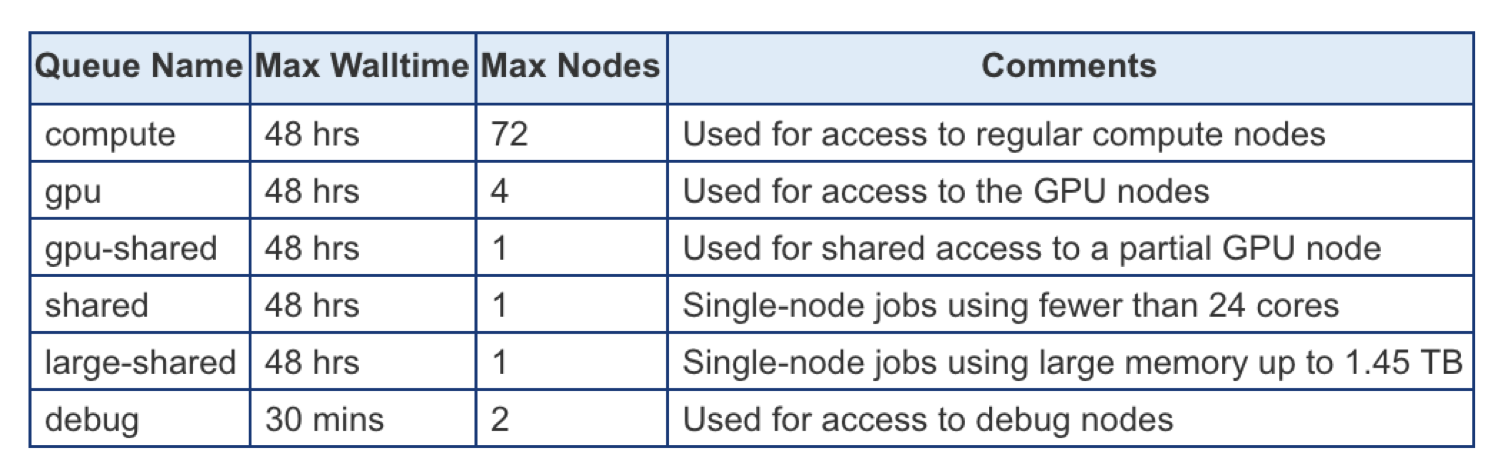
Specified using -p option in batch script. For example:
#SBATCH -p gpu
Slurm Commands:
Here are a few key Slurm commands. For more information, run the man slurm or see this page:
- To Submit jobs using the
sbatchcommand:
$ sbatch Localscratch-slurm.sb
Submitted batch job 8718049
- To check job status using the squeue command:
$ squeue -u $USER JOBID PARTITION NAME USER ST TIME NODES NODELIST(REASON) 8718049 compute localscr mahidhar PD 0:00 1 (Priority) - Once the job is running, you will see the job status change:
$ squeue -u $USER JOBID PARTITION NAME USER ST TIME NODES NODELIST(REASON) 8718064 debug localscr mahidhar R 0:02 1 comet-14-01 - To cancel a job, use the
scancelalong with theJOBID:- $scancel
- $scancel
Command Line Jobs
The login nodes are meant for compilation, file editing, simple data analysis, and other tasks that use minimal compute resources. <em>Do not run parallel or large jobs on the login nodes - even for simple tests</em>. Even if you could run a simple test on the command line on the login node, full tests should not be run on the login node because the performance will be adversely impacted by all the other tasks and login activities of the other users who are logged onto the same node. For example, at the moment that this note was written, a `gzip` process was consuming 98% of the CPU time:
```
[mthomas@comet-ln3 OPENMP]$ top
...
PID USER PR NI VIRT RES SHR S %CPU %MEM TIME+ COMMAND
19937 XXXXX 20 0 4304 680 300 R 98.2 0.0 0:19.45 gzip
```
Commands that you type into the terminal and run on the sytem are considered jobs and they consume resources. Computationally intensive jobs should be run only on the compute nodes and not the login nodes.
Hands-on Examples
Compiling and Running GPU/CUDA Jobs
Sections:
Note: Comet provides both NVIDIA K80 and P100 GPU-based resources. These GPU nodes are allocated as separate resources. Make sure you have enough allocations and that you are using the right account. For more details and current information about the Comet GPU nodes, see the Comet User Guide.
In order to compile the CUDA code, you need to load the CUDA module and verify
that you have access to the CUDA compile command, nvcc:
[mthomas@comet-ln3:~/comet101] module list
Currently Loaded Modulefiles:
1) intel/2018.1.163 2) mvapich2_ib/2.3.2
[mthomas@comet-ln3:~/comet101] module purge
[mthomas@comet-ln3:~/comet101] module load cuda
[mthomas@comet-ln3:~/comet101] module list
Currently Loaded Modulefiles:
1) cuda/10.1
[mthomas@comet-ln3:~/comet101] which nvcc
/usr/local/cuda-10.1/bin/nvcc
Back to GPU/CUDA Jobs
Back to Top
GPU/CUDA Example: Hello World
Subsections:
- GPU Hello World: Compiling
- GPU Hello World: Batch Script Submission
- GPU Hello World: Batch Job Output
GPU Hello World: Compiling
Simple hello runs a cuda command to get the device count on the node that job is assigned to. :
[mthomas@comet-ln3:~/comet101] cd CUDA/hello_cuda
[mthomas@comet-ln3:~/comet101/CUDA/hello_cuda] ll
total 30
drwxr-xr-x 2 mthomas use300 4 Apr 16 01:59 .
drwxr-xr-x 4 mthomas use300 11 Apr 16 01:57 ..
-rw-r--r-- 1 mthomas use300 313 Apr 16 01:59 hello_cuda.cu
-rw-r--r-- 1 mthomas use300 269 Apr 16 01:58 hello_cuda.sb
[mthomas@comet-ln3:~/comet101/CUDA/cuda_hello] cat hello_cuda.cu
/*
* hello_cuda.cu
* Copyright 1993-2010 NVIDIA Corporation.
* All right reserved
*/
#include <stdio.h>
#include <stdlib.h>
int main( void )
{
int deviceCount;
cudaGetDeviceCount( &deviceCount );
printf("Hello, Webinar Participants! You have %d devices\n", deviceCount );
return 0;
}
- Compile using the
nvcc</b> command:
[mthomas@comet-ln3:~/comet101/CUDA/cuda_hello] nvcc -o hello_cuda hello_cuda.cu
[mthomas@comet-ln3:~/comet101/CUDA/cuda_hello] ll hello_cuda
-rwxr-xr-x 1 user use300 517437 Apr 10 19:35 hello_cuda
-rw-r--r-- 1 user use300 304 Apr 10 19:35 hello_cuda.cu
[comet-ln2:~/cuda/hello_cuda]
Back to GPU/CUDA Jobs
Back to Top
GPU Hello World: Batch Script Submit
- GPU jobs can be run via the slurm scheduler, or on interactive nodes.
- The slurm scheduler batch script is shown below:
[mthomas@comet-ln3:~/comet101/CUDA/cuda_hello] cat hello_cuda.sb
#!/bin/bash
#SBATCH --job-name="hello_cuda"
#SBATCH --output="hello_cuda.%j.%N.out"
#SBATCH --partition=gpu-shared
#SBATCH --nodes=1
#SBATCH --ntasks-per-node=12
#SBATCH --gres=gpu:2
#SBATCH -t 01:00:00
# Define the user environment
source /etc/profile.d/modules.sh
module purge
module load intel
module load mvapich2_ib
#Load the cuda module
module load cuda
#Run the job
./hello_cuda
- Some of the batch script variables are described below. For more details see the Comet user guide.
- GPU nodes can be accessed via either the "gpu" or the "gpu-shared" partitions:
#SBATCH -p gpuor
#SBATCH -p gpu-shared
In addition to the partition name (required), the type of gpu (optional) and the individual GPUs are scheduled as a resource.
#SBATCH --gres=gpu[:type]:n
GPUs will be allocated on a first available, first schedule basis, unless specified with the [type] option, where type can be k80 or p100 Note: type is case sensitive.
#SBATCH --gres=gpu:4 #first available gpu node
#SBATCH --gres=gpu:k80:4 #only k80 nodes
#SBATCH --gres=gpu:p100:4 #only p100 nodes
Submit the job
To run the job, type the batch script submission command:
[mthomas@comet-ln3:~/comet101/CUDA/cuda_hello] sbatch hello_cuda.sb
Submitted batch job 32663172
[mthomas@comet-ln3:~/comet101/CUDA/cuda_hello]
Monitor the job until it is finished:
[user@comet-ln2:~/cuda/hello_cuda] squeue -u mthomas
[mthomas@comet-ln3:~/comet101/CUDA/cuda_hello] sbatch hello_cuda.sb
Submitted batch job 32663081
[mthomas@comet-ln3:~/comet101/CUDA/cuda_hello] squeue -u mthomas
JOBID PARTITION NAME USER ST TIME NODES NODELIST(REASON)
32663081 gpu-share hello_cu mthomas PD 0:00 1 (Resources)
Back to GPU/CUDA Jobs
Back to Top
GPU Hello World: Batch Job Output
[mthomas@comet-ln3:~/comet101/CUDA/cuda_hello] cat hello_cuda.32663172.comet-30-04.out
Hello, Webinar Participants! You have 2 devices
[mthomas@comet-ln3:~/comet101/CUDA/cuda_hello]
Back to GPU/CUDA Jobs
Back to Top
GPU/CUDA Example: Enumeration
Sections:
- GPU Enumeration: Compiling
- GPU Enumeration: Batch Script Submission
- GPU Enumeration: Batch Job Output
GPU Enumeration: Compiling
GPU Enumeration Code: This code accesses the cudaDeviceProp object and returns information about the devices on the node. The list below is only some of the information that you can look for. The property values can be used to dynamically allocate or distribute your compute threads accross the GPU hardware in response to the GPU type.
[user@comet-ln2:~/cuda/gpu_enum] cat gpu_enum.cu
#include <stdio.h>
int main( void ) {
cudaDeviceProp prop;
int count;
printf( " --- Obtaining General Information for CUDA devices ---\n" );
cudaGetDeviceCount( &count ) ;
for (int i=0; i< count; i++) {
cudaGetDeviceProperties( &prop, i ) ;
printf( " --- General Information for device %d ---\n", i );
printf( "Name: %s\n", prop.name );
printf( "Compute capability: %d.%d\n", prop.major, prop.minor );
printf( "Clock rate: %d\n", prop.clockRate );
printf( "Device copy overlap: " );
if (prop.deviceOverlap)
printf( "Enabled\n" );
else
printf( "Disabled\n");
printf( "Kernel execution timeout : " );
if (prop.kernelExecTimeoutEnabled)
printf( "Enabled\n" );
else
printf( "Disabled\n" );
printf( " --- Memory Information for device %d ---\n", i );
printf( "Total global mem: %ld\n", prop.totalGlobalMem );
printf( "Total constant Mem: %ld\n", prop.totalConstMem );
printf( "Max mem pitch: %ld\n", prop.memPitch );
printf( "Texture Alignment: %ld\n", prop.textureAlignment );
printf( " --- MP Information for device %d ---\n", i );
printf( "Multiprocessor count: %d\n", prop.multiProcessorCount );
printf( "Shared mem per mp: %ld\n", prop.sharedMemPerBlock );
printf( "Registers per mp: %d\n", prop.regsPerBlock );
printf( "Threads in warp: %d\n", prop.warpSize );
printf( "Max threads per block: %d\n", prop.maxThreadsPerBlock );
printf( "Max thread dimensions: (%d, %d, %d)\n", prop.maxThreadsDim[0], prop.maxThreadsDim[1], prop.maxThreadsDim[2] );
printf( "Max grid dimensions: (%d, %d, %d)\n", prop.maxGridSize[0], prop.maxGridSize[1], prop.maxGridSize[2] );
printf( "\n" );
}
}
To compile: check your environment and use the CUDA nvcc command:
[comet-ln2:~/cuda/gpu_enum] module purge
[comet-ln2:~/cuda/gpu_enum] which nvcc
/usr/bin/which: no nvcc in (/usr/lib64/qt-3.3/bin:/usr/local/bin:/bin:/usr/bin:/usr/local/sbin:/usr/sbin:/sbin:/opt/sdsc/bin:/opt/sdsc/sbin:/opt/ibutils/bin:/usr/java/latest/bin:/opt/pdsh/bin:/opt/rocks/bin:/opt/rocks/sbin:/home/user/bin)
[comet-ln2:~/cuda/gpu_enum] module load cuda
[comet-ln2:~/cuda/gpu_enum] which nvcc
/usr/local/cuda-7.0/bin/nvcc
[comet-ln2:~/cuda/gpu_enum] nvcc -o gpu_enum -I. gpu_enum.cu
[comet-ln2:~/cuda/gpu_enum] ll gpu_enum
-rwxr-xr-x 1 user use300 517632 Apr 10 18:39 gpu_enum
[comet-ln2:~/cuda/gpu_enum]
Back to GPU/CUDA Jobs
Back to Top
GPU Enumeration: Batch Script Submission
Contents of the Slurm script Script is asking for 1 GPU.
[comet-ln2: ~/cuda/gpu_enum] cat gpu_enum.sb
#!/bin/bash
#SBATCH --job-name="gpu_enum"
#SBATCH --output="gpu_enum.%j.%N.out"
#SBATCH --partition=gpu-shared # define GPU partition
#SBATCH --nodes=1
#SBATCH --ntasks-per-node=6
#SBATCH --gres=gpu:1 # define type of GPU
#SBATCH -t 00:05:00
# Define the user environment
source /etc/profile.d/modules.sh
module purge
module load intel
module load mvapich2_ib
#Load the cuda module
module load cuda
#Run the job
./gpu_enum
Submit the job
- To run the job, type the batch script submission command:
[mthomas@comet-ln3:~/comet101/CUDA/gpu_enum] sbatch hello_cuda.sb
Submitted batch job 32663364
Monitor the job
- You can monitor the job until it is finished using the
sqeuecommand:
[mthomas@comet-ln3:~/comet101/CUDA/gpu_enum] squeue -u mthomas
JOBID PARTITION NAME USER ST TIME NODES NODELIST(REASON)
32663364 gpu-share gpu_enum mthomas PD 0:00 1 (Resources)
Back to GPU/CUDA Jobs
Back to Top
GPU Enumeration: Batch Job Output
- Output from script is for multiple devices, which is what was specified in script.
[user@comet-ln2:~/cuda/gpu_enum] cat gpu_enum.22527745.comet-31-10.out
--- Obtaining General Information for CUDA devices ---
--- General Information for device 0 ---
--- Obtaining General Information for CUDA devices ---
--- General Information for device 0 ---
Name: Tesla P100-PCIE-16GB
Compute capability: 6.0
Clock rate: 1328500
Device copy overlap: Enabled
Kernel execution timeout : Disabled
--- Memory Information for device 0 ---
Total global mem: 17071734784
Total constant Mem: 65536
Max mem pitch: 2147483647
Texture Alignment: 512
--- MP Information for device 0 ---
Multiprocessor count: 56
Shared mem per mp: 49152
Registers per mp: 65536
Threads in warp: 32
Max threads per block: 1024
Max thread dimensions: (1024, 1024, 64)
Max grid dimensions: (2147483647, 65535, 65535)
- If we change the batch script to ask for 2 devices (see line 8):
1 #!/bin/bash 2 #SBATCH --job-name="gpu_enum" 3 #SBATCH --output="gpu_enum.%j.%N.out" 4 #SBATCH --partition=gpu-shared # define GPU partition 5 #SBATCH --nodes=1 6 #SBATCH --ntasks-per-node=6 7 ####SBATCH --gres=gpu:1 # define type of GPU 8 #SBATCH --gres=gpu:2 # first available 9 #SBATCH -t 00:05:00 10 11 # Define the user environment 12 source /etc/profile.d/modules.sh 13 module purge 14 module load intel 15 module load mvapich2_ib 16 #Load the cuda module 17 module load cuda 18 19 #Run the job 20 ./gpu_enum
The output will show information for two devices:
[mthomas@comet-ln3:~/comet101/CUDA/gpu_enum] sbatch gpu_enum.sb
!Submitted batch job 32663404
[mthomas@comet-ln3:~/comet101/CUDA/gpu_enum] squeue -u mthomas
JOBID PARTITION NAME USER ST TIME NODES NODELIST(REASON)
32663404 gpu-share gpu_enum mthomas CG 0:02 1 comet-33-03
[mthomas@comet-ln3:~/comet101/CUDA/gpu_enum] cat gpu_enumX.32663404.comet-33-03.out
--- Obtaining General Information for CUDA devices ---
--- General Information for device 0 ---
Name: Tesla P100-PCIE-16GB
Compute capability: 6.0
Clock rate: 1328500
Device copy overlap: Enabled
Kernel execution timeout : Disabled
--- Memory Information for device 0 ---
Total global mem: 17071734784
Total constant Mem: 65536
Max mem pitch: 2147483647
Texture Alignment: 512
--- MP Information for device 0 ---
Multiprocessor count: 56
Shared mem per mp: 49152
Registers per mp: 65536
Threads in warp: 32
Max threads per block: 1024
Max thread dimensions: (1024, 1024, 64)
Max grid dimensions: (2147483647, 65535, 65535)
--- General Information for device 1 ---
Name: Tesla P100-PCIE-16GB
Compute capability: 6.0
Clock rate: 1328500
Device copy overlap: Enabled
Kernel execution timeout : Disabled
--- Memory Information for device 1 ---
Total global mem: 17071734784
Total constant Mem: 65536
Max mem pitch: 2147483647
Texture Alignment: 512
--- MP Information for device 1 ---
Multiprocessor count: 56
Shared mem per mp: 49152
Registers per mp: 65536
Threads in warp: 32
Max threads per block: 1024
Max thread dimensions: (1024, 1024, 64)
Max grid dimensions: (2147483647, 65535, 65535)
Back to GPU/CUDA Jobs
Back to Top
GPU/CUDA Example: Matrix-Multiplication
Subsections:
- Matrix Mult. (GPU): Compiling
- Matrix Mult. (GPU): Batch Script Submission
- Matrix Mult. (GPU): Batch Job Output
CUDA Example: Matrix-Multiplication
Change to the CUDA Matrix-Multiplication example directory:
[mthomas@comet-ln3:~/comet101/CUDA/matmul] ll
total 454
drwxr-xr-x 2 mthomas use300 11 Apr 16 02:59 .
drwxr-xr-x 5 mthomas use300 5 Apr 16 02:37 ..
-rw-r--r-- 1 mthomas use300 253 Apr 16 01:56 cuda_matmul.sb
-rw-r--r-- 1 mthomas use300 5106 Apr 16 01:46 exception.h
-rw-r--r-- 1 mthomas use300 1168 Apr 16 01:46 helper_functions.h
-rw-r--r-- 1 mthomas use300 29011 Apr 16 01:46 helper_image.h
-rw-r--r-- 1 mthomas use300 23960 Apr 16 01:46 helper_string.h
-rw-r--r-- 1 mthomas use300 15414 Apr 16 01:46 helper_timer.h
-rwxr-xr-x 1 mthomas use300 652768 Apr 16 01:46 matmul
-rw-r--r-- 1 mthomas use300 13482 Apr 16 02:36 matmul.cu
-rw-r--r-- 1 mthomas use300 370 Apr 16 02:59 matmul.sb
Back to GPU/CUDA Jobs
Back to Top
Compiling CUDA Example (GPU)
Compile the code:
[user@comet-ln2 CUDA]$ nvcc -o matmul -I. matrixMul.cu
[user@comet-ln2 CUDA]$ ll
total 172
drwxr-xr-x 2 user user300 13 Aug 6 00:53 .
drwxr-xr-x 16 user user300 16 Aug 5 19:02 ..
-rw-r--r-- 1 user user300 458 Aug 6 00:35 CUDA.18347152.comet-33-02.out
-rw-r--r-- 1 user user300 458 Aug 6 00:37 CUDA.18347157.comet-33-02.out
-rw-r--r-- 1 user user300 446 Aug 5 19:02 CUDA.8718375.comet-30-08.out
-rw-r--r-- 1 user user300 253 Aug 5 19:02 cuda.sb
-rw-r--r-- 1 user user300 5106 Aug 5 19:02 exception.h
-rw-r--r-- 1 user user300 1168 Aug 5 19:02 helper_functions.h
-rw-r--r-- 1 user user300 29011 Aug 5 19:02 helper_image.h
-rw-r--r-- 1 user user300 23960 Aug 5 19:02 helper_string.h
-rw-r--r-- 1 user user300 15414 Aug 5 19:02 helper_timer.h
-rwxr-xr-x 1 user user300 533168 Aug 6 00:53 matmul
-rw-r--r-- 1 user user300 13482 Aug 6 00:50 matrixMul.cu
Back to GPU/CUDA Jobs
Back to Top
Matrix Mult. (GPU): Batch Script Submission
Contents of the slurm script:
[user@comet-ln2 CUDA]$ cat cuda.sb
#!/bin/bash
#SBATCH --job-name="matmul"
#SBATCH --output="matmul.%j.%N.out"
#SBATCH --partition=gpu-shared
#SBATCH --nodes=1
#SBATCH --ntasks-per-node=6
#SBATCH --gres=gpu:1
#SBATCH -t 00:10:00
# Define the user environment
source /etc/profile.d/modules.sh
module purge
module load intel
module load mvapich2_ib
#Load the cuda module
module load cuda
#Run the job
./matmul
Submit the job:
[mthomas@comet-ln3:~/comet101/CUDA/matmul] sbatch matmul.sb
Submitted batch job 32663647
Monitor the job:
[mthomas@comet-ln3:~/comet101/CUDA/matmul] squeue -u mthomas
JOBID PARTITION NAME USER ST TIME NODES NODELIST(REASON)
32663647 gpu-share matmul mthomas PD 0:00 1 (Resources)
[mthomas@comet-ln3:~/comet101/CUDA/matmul]
Back to GPU/CUDA Jobs
Back to Top
Matrix Mult. (GPU): Batch Job Output
[mthomas@comet-ln3:~/comet101/CUDA/matmul] cat matmul.32663647.comet-33-03.out
[Matrix Multiply Using CUDA] - Starting...
GPU Device 0: "Tesla P100-PCIE-16GB" with compute capability 6.0
MatrixA(320,320), MatrixB(640,320)
Computing result using CUDA Kernel...
done
Performance= 1676.99 GFlop/s, Time= 0.078 msec, Size= 131072000 Ops, WorkgroupSize= 1024 threads/block
Checking computed result for correctness: Result = PASS
NOTE: The CUDA Samples are not meant for performance measurements. Results may
vary when GPU Boost is enabled.
Back to GPU/CUDA Jobs
Back to Top
Compiling and Running CPU Jobs:
Sections:
Hello World (MPI)
Subsections:
- Hello World (MPI): Source Code
- Hello World (MPI): Compiling
- Hello World (MPI): Interactive Jobs
- Hello World (MPI): Batch Script Submission
- Hello World (MPI): Batch Script Output
CPU Hello World: Source code: <#hello-world-mpi-source>
Change to the MPI examples directory (assuming you already copied the ):
[mthomas@comet-ln3 comet101]$ cd MPI
[mthomas@comet-ln3 MPI]$ ll
[mthomas@comet-ln3:~/comet101/MPI] ll
total 498
drwxr-xr-x 4 mthomas use300 7 Apr 16 01:11 .
drwxr-xr-x 6 mthomas use300 6 Apr 15 20:10 ..
-rw-r--r-- 1 mthomas use300 336 Apr 15 15:47 hello_mpi.f90
drwxr-xr-x 2 mthomas use300 3 Apr 16 01:02 IBRUN
drwxr-xr-x 2 mthomas use300 3 Apr 16 00:57 MPIRUN_RSH
``
[mthomas@comet-ln3 OPENMP]$cat hello_mpi.f90
! Fortran example
program hello
include 'mpif.h'
integer rank, size, ierror, tag, status(MPI_STATUS_SIZE)
call MPI_INIT(ierror)
call MPI_COMM_SIZE(MPI_COMM_WORLD, size, ierror)
call MPI_COMM_RANK(MPI_COMM_WORLD, rank, ierror)
print*, 'node', rank, ': Hello and Welcome to Webinar Participants!'
call MPI_FINALIZE(ierror)
end
Compile the code:
[mthomas@comet-ln3 MPI]$ mpif90 -o hello_mpi hello_mpi.f90
[mthomas@comet-ln3:~/comet101/MPI] ll
total 498
drwxr-xr-x 4 mthomas use300 7 Apr 16 01:11 .
drwxr-xr-x 6 mthomas use300 6 Apr 15 20:10 ..
-rw-r--r-- 1 mthomas use300 77 Apr 16 01:08 compile.txt
-rwxr-xr-x 1 mthomas use300 750288 Apr 16 01:11 hello_mpi
-rw-r--r-- 1 mthomas use300 336 Apr 15 15:47 hello_mpi.f90
drwxr-xr-x 2 mthomas use300 3 Apr 16 01:02 IBRUN
drwxr-xr-x 2 mthomas use300 3 Apr 16 00:57 MPIRUN_RSH
Note: The two directories that contain batch scripts needed to run the jobs using the parallel/slurm environment.
- First, we should verify that the user environment is correct for running the examples we will work with in this tutorial.
[mthomas@comet-ln3 MPI]$ module list Currently Loaded Modulefiles: 1) intel/2018.1.163 2) mvapich2_ib/2.3.2 - If you have trouble with your modules, you can remove the existing environment (purge) and then reload them. After purging, the PATH variable has fewer path directories available:
[mthomas@comet-ln3:~] module purge [mthomas@comet-ln3:~] echo $PATH /home/mthomas/miniconda3/bin:/home/mthomas/miniconda3/condabin:/usr/lib64/qt-3.3/bin:/usr/local/bin:/bin:/usr/bin:/usr/bin:/usr/local/sbin:/usr/sbin:/opt/sdsc/bin:/opt/sdsc/sbin:/opt/ibutils/bin:/opt/pdsh/bin:/opt/rocks/bin:/opt/rocks/sbin:/home/mthomas/bin - Next, you reload the modules that you need:
[mthomas@comet-ln3 ~]$ module load intel [mthomas@comet-ln3 ~]$ module load mvapich2_ib - You will see that there are more binaries in the PATH:
[mthomas@comet-ln3:~] echo $PATH /opt/mvapich2/intel/ib/bin:/opt/intel/2018.1.163/compilers_and_libraries_2018.1.163/linux/bin/intel64:/home/mthomas/miniconda3/bin:/home/mthomas/miniconda3/condabin:/usr/lib64/qt-3.3/bin:/usr/local/bin:/bin:/usr/bin:/usr/bin:/usr/local/sbin:/usr/sbin:/opt/sdsc/bin:/opt/sdsc/sbin:/opt/ibutils/bin:/opt/pdsh/bin:/opt/rocks/bin:/opt/rocks/sbin:/home/mthomas/bin
Hello World (MPI): Compiling:
- Compile the MPI hello world code.
- For this, we use the command
mpif90, which is loaded into your environment when you loaded the intel module above. - To see where the command is located, use the
whichcommand:[mthomas@comet-ln3 MPI]$ which mpif90 /opt/mvapich2/intel/ib/bin/mpif90 - Compile the code:
mpif90 -o hello_mpi hello_mpi.f90 - Verify that the executable has been created:
[mthomas@comet-ln3:~/comet101/MPI] ll
total 498
drwxr-xr-x 4 mthomas use300 7 Apr 16 01:11 .
drwxr-xr-x 6 mthomas use300 6 Apr 15 20:10 ..
-rwxr-xr-x 1 mthomas use300 750288 Apr 16 01:11 hello_mpi
-rw-r--r-- 1 mthomas use300 336 Apr 15 15:47 hello_mpi.f90
drwxr-xr-x 2 mthomas use300 3 Apr 16 01:02 IBRUN
drwxr-xr-x 2 mthomas use300 3 Apr 16 00:57 MPIRUN_RSH
- In the next sections, we will see how to run parallel code using two environments:
- Running a parallel job on an Interactive compute node
- Running parallel code using the batch queue system
Hello World (MPI): Interactive Jobs:
- To run MPI (or other executables) from the command line, you need to use the "Interactive" nodes.
- To launch the nodes (to get allocated a set of nodes), use the
sruncommand. This example will request one node, all 24 cores, in the debug partition for 30 minutes:[mthomas@comet-ln3:~/comet101/MPI] date Thu Apr 16 01:21:48 PDT 2020 [mthomas@comet-ln3:~/comet101/MPI] srun --pty --nodes=1 --ntasks-per-node=24 -p debug -t 00:30:00 --wait 0 /bin/bash [mthomas@comet-14-01:~/comet101/MPI] date Thu Apr 16 01:22:42 PDT 2020 [mthomas@comet-14-01:~/comet101/MPI] hostname comet-14-01.sdsc.edu - Note:
- You will know when you have an interactive node because the srun command will return and you will be on a different host.
- Note: If the cluster is very busy, it may take some time to obtain the nodes.
- Once you have the interactive session, your MPI code will be allowed to execute on the command line.
[mthomas@comet-14-01 MPI]$ mpirun -np 4 ./hello_mpi node 0 : Hello and Welcome to Webinar Participants! node 1 : Hello and Welcome to Webinar Participants! node 2 : Hello and Welcome to Webinar Participants! node 3 : Hello and Welcome to Webinar Participants! [mthomas@comet-14-01 MPI]$
When you are done testing code, exit the Interactive session.
Hello World (MPI): Batch Script Submission:
To submit jobs to the Slurm queuing system, you need to create a slurm batch job script and submit it to the queuing system.
- Change directories to the IBRUN directory using the
hellompi-slurm.sbbatch script:
[mthomas@comet-ln3 MPI]$ cd IBRUN/
[mthomas@comet-ln3 IBRUN]$ cat hellompi-slurm.sb
#!/bin/bash
#SBATCH --job-name="hellompi"
#SBATCH --output="hellompi.%j.%N.out"
#SBATCH --partition=compute
#SBATCH --nodes=2
#SBATCH --ntasks-per-node=24
#SBATCH --export=ALL
#SBATCH -t 00:30:00
# load the user environment
source /etc/profile.d/modules.sh
module purge
module load intel
module load mvapich2_ib
#This job runs with 2 nodes, 24 cores per node for a total of 48 cores.
#ibrun in verbose mode will give binding detail
ibrun -v ../hello_mpi
- to run the job, use the command below:
[mthomas@comet-ln3 IBRUN]$ sbatch hellompi.sb Submitted batch job 32662205 - In some cases, you may have access to a reservation queue, use the command below:
sbatch --res=SI2018DAY1 hellompi-slurm.sb
Hello World (MPI): Batch Script Output:
- Check job status using the
squeuecommand.
[mthomas@comet-ln3 IBRUN]$ sbatch hellompi-slurm.sb; squeue -u username
Submitted batch job 18345138
JOBID PARTITION NAME USER ST TIME NODES NODELIST(REASON)
32662205 compute hellompi username PD 0:00 2 (None)
....
[mthomas@comet-ln3 IBRUN]$ squeue -u username
JOBID PARTITION NAME USER ST TIME NODES NODELIST(REASON)
32662205 compute hellompi username R 0:07 2 comet-21-[47,57]
[mthomas@comet-ln3 IBRUN]$ squeue -u username
JOBID PARTITION NAME USER ST TIME NODES NODELIST(REASON)
32662205 compute hellompi username CG 0:08 2 comet-21-[47,57]
* Note: You will see the `ST` column information change when the job status changes: new jobs go into `SP` (pending); after some time it moves to `R` (running): when completed, the state changes to `CG` (completed)
* the JOBID is the job identifer and can be used to track or cancel the job. It is also used as part of the output file name.
- Look at the directory for and output file with the job id as part of the name:
[mthomas@comet-ln3 IBRUN]$ total 48 drwxr-xr-x 2 mthomas use300 4 Apr 16 01:31 . drwxr-xr-x 4 mthomas use300 7 Apr 16 01:11 .. -rw-r--r-- 1 mthomas use300 2873 Apr 16 01:31 hellompi.32662205.comet-20-03.out -rw-r--r-- 1 mthomas use300 341 Apr 16 01:30 hellompi-slurm.sb - To see the contents of the output file, use the
catcommand:
[mthomas@comet-ln3 IBRUN]$ cat hellompi.32662205.comet-20-03.out
IBRUN: Command is ../hello_mpi
IBRUN: Command is /home/username/comet-examples/comet101/MPI/hello_mpi
IBRUN: no hostfile mod needed
IBRUN: Nodefile is /tmp/0p4Nbx12u1
IBRUN: MPI binding policy: compact/core for 1 threads per rank (12 cores per socket)
IBRUN: Adding MV2_USE_OLD_BCAST=1 to the environment
IBRUN: Adding MV2_CPU_BINDING_LEVEL=core to the environment
IBRUN: Adding MV2_ENABLE_AFFINITY=1 to the environment
IBRUN: Adding MV2_DEFAULT_TIME_OUT=23 to the environment
IBRUN: Adding MV2_CPU_BINDING_POLICY=bunch to the environment
IBRUN: Adding MV2_USE_HUGEPAGES=0 to the environment
IBRUN: Adding MV2_HOMOGENEOUS_CLUSTER=0 to the environment
IBRUN: Adding MV2_USE_UD_HYBRID=0 to the environment
IBRUN: Added 8 new environment variables to the execution environment
IBRUN: Command string is [mpirun_rsh -np 48 -hostfile /tmp/0p4Nbx12u1 -export-all /home/username/comet-examples/comet101/MPI/hello_mpi]
node 18 : Hello and Welcome to Webinar Participants!
node 17 : Hello and Welcome to Webinar Participants!
node 20 : Hello and Welcome to Webinar Participants!
node 21 : Hello and Welcome to Webinar Participants!
node 22 : Hello and Welcome to Webinar Participants!
node 5 : Hello and Welcome to Webinar Participants!
node 3 : Hello and Welcome to Webinar Participants!
node 6 : Hello and Welcome to Webinar Participants!
node 16 : Hello and Welcome to Webinar Participants!
node 19 : Hello and Welcome to Webinar Participants!
node 14 : Hello and Welcome to Webinar Participants!
node 10 : Hello and Welcome to Webinar Participants!
node 13 : Hello and Welcome to Webinar Participants!
node 15 : Hello and Welcome to Webinar Participants!
node 9 : Hello and Welcome to Webinar Participants!
node 12 : Hello and Welcome to Webinar Participants!
node 4 : Hello and Welcome to Webinar Participants!
node 23 : Hello and Welcome to Webinar Participants!
node 7 : Hello and Welcome to Webinar Participants!
node 11 : Hello and Welcome to Webinar Participants!
node 8 : Hello and Welcome to Webinar Participants!
node 1 : Hello and Welcome to Webinar Participants!
node 2 : Hello and Welcome to Webinar Participants!
node 0 : Hello and Welcome to Webinar Participants!
node 39 : Hello and Welcome to Webinar Participants!
node 38 : Hello and Welcome to Webinar Participants!
node 47 : Hello and Welcome to Webinar Participants!
node 45 : Hello and Welcome to Webinar Participants!
node 42 : Hello and Welcome to Webinar Participants!
node 35 : Hello and Welcome to Webinar Participants!
node 28 : Hello and Welcome to Webinar Participants!
node 32 : Hello and Welcome to Webinar Participants!
node 40 : Hello and Welcome to Webinar Participants!
node 44 : Hello and Welcome to Webinar Participants!
node 41 : Hello and Welcome to Webinar Participants!
node 30 : Hello and Welcome to Webinar Participants!
node 31 : Hello and Welcome to Webinar Participants!
node 29 : Hello and Welcome to Webinar Participants!
node 37 : Hello and Welcome to Webinar Participants!
node 43 : Hello and Welcome to Webinar Participants!
node 46 : Hello and Welcome to Webinar Participants!
node 34 : Hello and Welcome to Webinar Participants!
node 26 : Hello and Welcome to Webinar Participants!
node 24 : Hello and Welcome to Webinar Participants!
node 27 : Hello and Welcome to Webinar Participants!
node 25 : Hello and Welcome to Webinar Participants!
node 33 : Hello and Welcome to Webinar Participants!
node 36 : Hello and Welcome to Webinar Participants!
IBRUN: Job ended with value 0
[mthomas@comet-ln3 IBRUN]$
- Note the order in which the output was written into the output file. There is an entry for each of the 48 cores (2 nodes, 24 cores/node), but the output is not ordered. This is typical because the time for each core to start and finish its work is asynchronous.
Hello World (OpenMP):
Subsections:
- Hello World (OpenMP): Source Code
- Hello World (OpenMP): Compiling
- Hello World (OpenMP): Batch Script Submission
- Hello World (OpenMP): Batch Script Output
Hello World (OpenMP): Source Code
Change to the OPENMP examples directory:
[mthomas@comet-ln3 comet101]$ cd OPENMP/
[mthomas@comet-ln3 OPENMP]$ ls -al
total 479
drwxr-xr-x 2 username use300 6 Aug 5 22:19 .
drwxr-xr-x 16 username use300 16 Aug 5 19:02 ..
-rwxr-xr-x 1 username use300 728112 Aug 5 19:02 hello_openmp
-rw-r--r-- 1 username use300 267 Aug 5 22:19 hello_openmp.f90
-rw-r--r-- 1 username use300 310 Aug 5 19:02 openmp-slurm.sb
-rw-r--r-- 1 username use300 347 Aug 5 19:02 openmp-slurm-shared.sb
[mthomas@comet-ln3 OPENMP]$ cat hello_openmp.f90
PROGRAM OMPHELLO
INTEGER TNUMBER
INTEGER OMP_GET_THREAD_NUM
!$OMP PARALLEL DEFAULT(PRIVATE)
TNUMBER = OMP_GET_THREAD_NUM()
PRINT *, 'Hello from Thread Number[',TNUMBER,'] and Welcome Webinar!'
!$OMP END PARALLEL
STOP
END
Hello World (OpenMP): Compiling:
Note that there is already a compiled version of the hello_openmp.f90 code. You can save or delete this version.
- In this example, we compile the source code using the
ifortcommand, and verify that it was created:
[mthomas@comet-ln3 OPENMP]$ ifort -o hello_openmp -qopenmp hello_openmp.f90
[mthomas@comet-ln3 OPENMP]$ ls -al
[mthomas@comet-ln3:~/comet101/OPENMP] ll
total 77
drwxr-xr-x 2 mthomas use300 7 Apr 16 00:35 .
drwxr-xr-x 6 mthomas use300 6 Apr 15 20:10 ..
-rwxr-xr-x 1 mthomas use300 816952 Apr 16 00:35 hello_openmp
-rw-r--r-- 1 mthomas use300 267 Apr 15 15:47 hello_openmp_2.f90
-rw-r--r-- 1 mthomas use300 267 Apr 15 15:47 hello_openmp.f90
-rw-r--r-- 1 mthomas use300 311 Apr 15 15:47 openmp-slurm.sb
-rw-r--r-- 1 mthomas use300 347 Apr 15 15:47 openmp-slurm-shared.sb
- Note that if you try to run OpenMP code from the command line, in the current environment, the code will run (because it is based on Pthreads, which exist on the node):
[mthomas@comet-ln2 OPENMP]$ ./hello_openmp Hello from Thread Number[ 8 ] and Welcome HPC Trainees! Hello from Thread Number[ 3 ] and Welcome HPC Trainees! Hello from Thread Number[ 16 ] and Welcome HPC Trainees! Hello from Thread Number[ 12 ] and Welcome HPC Trainees! Hello from Thread Number[ 9 ] and Welcome HPC Trainees! Hello from Thread Number[ 5 ] and Welcome HPC Trainees! Hello from Thread Number[ 4 ] and Welcome HPC Trainees! Hello from Thread Number[ 14 ] and Welcome HPC Trainees! Hello from Thread Number[ 7 ] and Welcome HPC Trainees! Hello from Thread Number[ 11 ] and Welcome HPC Trainees! Hello from Thread Number[ 13 ] and Welcome HPC Trainees! Hello from Thread Number[ 6 ] and Welcome HPC Trainees! Hello from Thread Number[ 10 ] and Welcome HPC Trainees! Hello from Thread Number[ 19 ] and Welcome HPC Trainees! Hello from Thread Number[ 15 ] and Welcome HPC Trainees! Hello from Thread Number[ 2 ] and Welcome HPC Trainees! Hello from Thread Number[ 18 ] and Welcome HPC Trainees! Hello from Thread Number[ 17 ] and Welcome HPC Trainees! Hello from Thread Number[ 23 ] and Welcome HPC Trainees! Hello from Thread Number[ 20 ] and Welcome HPC Trainees! Hello from Thread Number[ 22 ] and Welcome HPC Trainees! Hello from Thread Number[ 1 ] and Welcome HPC Trainees! Hello from Thread Number[ 0 ] and Welcome HPC Trainees! Hello from Thread Number[ 21 ] and Welcome HPC Trainees! - In the example below, we used the OpenMP feature to set the number of threads from the command line.
[mthomas@comet-ln3 OPENMP]$ export OMP_NUM_THREADS=4; ./hello_openmp
Hello from Thread Number[ 0 ] and Welcome HPC Trainees!
Hello from Thread Number[ 1 ] and Welcome HPC Trainees!
Hello from Thread Number[ 2 ] and Welcome HPC Trainees!
Hello from Thread Number[ 3 ] and Welcome HPC Trainees!
Hello World (OpenMP): Batch Script Submission
The submit script is openmp-slurm.sb:
[mthomas@comet-ln2 OPENMP]$ cat openmp-slurm.sb
#!/bin/bash
#SBATCH --job-name="hello_openmp"
#SBATCH --output="hello_openmp.%j.%N.out"
#SBATCH --partition=compute
#SBATCH --nodes=1
#SBATCH --ntasks-per-node=24
#SBATCH --export=ALL
#SBATCH -t 01:30:00
# Define the user environment
source /etc/profile.d/modules.sh
module purge
module load intel
module load mvapich2_ib
#SET the number of openmp threads
export OMP_NUM_THREADS=24
#Run the job using mpirun_rsh
./hello_openmp
- to submit use the sbatch command:
[mthomas@comet-ln2 OPENMP]$ sbatch openmp-slurm.sb Submitted batch job 32661678 [mthomas@comet-ln2 OPENMP]$ squeue -u username JOBID PARTITION NAME USER ST TIME NODES NODELIST(REASON) 32661678 compute hello_op mthomas PD 0:00 1 (Priority) ...
Hello World (OpenMP): Batch Script Output:
- Once the job is finished:
[mthomas@comet-ln2 OPENMP] cat hello_openmp.32661678.comet-07-47.out Hello from Thread Number[ 5 ] and Welcome HPC Trainees! Hello from Thread Number[ 7 ] and Welcome HPC Trainees! Hello from Thread Number[ 16 ] and Welcome HPC Trainees! Hello from Thread Number[ 9 ] and Welcome HPC Trainees! Hello from Thread Number[ 18 ] and Welcome HPC Trainees! Hello from Thread Number[ 12 ] and Welcome HPC Trainees! Hello from Thread Number[ 10 ] and Welcome HPC Trainees! Hello from Thread Number[ 0 ] and Welcome HPC Trainees! Hello from Thread Number[ 14 ] and Welcome HPC Trainees! Hello from Thread Number[ 4 ] and Welcome HPC Trainees! Hello from Thread Number[ 3 ] and Welcome HPC Trainees! Hello from Thread Number[ 11 ] and Welcome HPC Trainees! Hello from Thread Number[ 19 ] and Welcome HPC Trainees! Hello from Thread Number[ 22 ] and Welcome HPC Trainees! Hello from Thread Number[ 15 ] and Welcome HPC Trainees! Hello from Thread Number[ 2 ] and Welcome HPC Trainees! Hello from Thread Number[ 6 ] and Welcome HPC Trainees! Hello from Thread Number[ 1 ] and Welcome HPC Trainees! Hello from Thread Number[ 21 ] and Welcome HPC Trainees! Hello from Thread Number[ 20 ] and Welcome HPC Trainees! Hello from Thread Number[ 17 ] and Welcome HPC Trainees! Hello from Thread Number[ 23 ] and Welcome HPC Trainees! Hello from Thread Number[ 13 ] and Welcome HPC Trainees! Hello from Thread Number[ 8 ] and Welcome HPC Trainees!
Hybrid (MPI + OpenMP) Jobs:
Subsections:
- Hybrid (MPI + OpenMP): Source Code
- Hybrid (MPI + OpenMP): Compiling
- Hybrid (MPI + OpenMP): Batch Script Submission
- Hybrid (MPI + OpenMP): Batch Script Output
Hybrid (MPI + OpenMP) Source Code:
#Several HPC codes use a hybrid MPI, OpenMP approach.
ibrunwrapper developed to handle such hybrid use cases. Automatically senses the MPI build (mvapich2, openmpi) and binds tasks correctly.ibrun -helpgives detailed usage info.- hello_hybrid.c is a sample code, and hello_hybrid.cmd shows "ibrun" usage.
- Change to the HYBRID examples directory:
[mthomas@comet-ln2 comet101]$ cd HYBRID/
[mthomas@comet-ln2 HYBRID]$ ll
total 94
drwxr-xr-x 2 username use300 5 Aug 5 19:02 .
drwxr-xr-x 16 username use300 16 Aug 5 19:02 ..
-rwxr-xr-x 1 username use300 103032 Aug 5 19:02 hello_hybrid
-rw-r--r-- 1 username use300 636 Aug 5 19:02 hello_hybrid.c
-rw-r--r-- 1 username use300 390 Aug 5 19:02 hybrid-slurm.sb
- Look at the contents of the
hello_hybrid.cfile
[mthomas@comet-ln2 HYBRID]$ cat hello_hybrid.c
#include <stdio.h>
#include "mpi.h"
#include <omp.h>
int main(int argc, char *argv[]) {
int numprocs, rank, namelen;
char processor_name[MPI_MAX_PROCESSOR_NAME];
int iam = 0, np = 1;
MPI_Init(&argc, &argv);
MPI_Comm_size(MPI_COMM_WORLD, &numprocs);
MPI_Comm_rank(MPI_COMM_WORLD, &rank);
MPI_Get_processor_name(processor_name, &namelen);
#pragma omp parallel default(shared) private(iam, np)
{
np = omp_get_num_threads();
iam = omp_get_thread_num();
printf("Hello Webinar participants from thread %d out of %d from process %d out of %d on %s\n",
iam, np, rank, numprocs, processor_name);
}
MPI_Finalize();
}
Hybrid (MPI + OpenMP): Compiling:
- To compile the hybrid MPI + OpenMPI code, we need to refer to the table of compilers listed above (and listed in the user guide).
- We will use the command
mpicx -openmp
[mthomas@comet-ln2 HYBRID]$ mpicc -openmp -o hello_hybrid hello_hybrid.c
[mthomas@comet-ln2 HYBRID]$ ll
total 39
drwxr-xr-x 2 username use300 5 Aug 6 00:12 .
drwxr-xr-x 16 username use300 16 Aug 5 19:02 ..
-rwxr-xr-x 1 username use300 103032 Aug 6 00:12 hello_hybrid
-rw-r--r-- 1 username use300 636 Aug 5 19:02 hello_hybrid.c
-rw-r--r-- 1 username use300 390 Aug 5 19:02 hybrid-slurm.sb
Hybrid (MPI + OpenMP): Batch Script Submission:
- To submit the hybrid code, we still use the
ibruncommand. - In this example, we set the number of threads explicitly.
[mthomas@comet-ln2 HYBRID]$ cat hybrid-slurm.sb #!/bin/bash #SBATCH --job-name="hellohybrid" #SBATCH --output="hellohybrid.%j.%N.out" #SBATCH --partition=compute #SBATCH --nodes=2 #SBATCH --ntasks-per-node=24 #SBATCH --export=ALL #SBATCH -t 01:30:00
Define the user environment
source /etc/profile.d/modules.sh
module purge
module load intel
module load mvapich2_ib
#This job runs with 2 nodes, 24 cores per node for a total of 48 cores.
# We use 8 MPI tasks and 6 OpenMP threads per MPI task
export OMP_NUM_THREADS=6
ibrun --npernode 4 ./hello_hybrid
Submit the job to the Slurm queue, and check the job status
[mthomas@comet-ln2 HYBRID]$ sbatch hybrid-slurm.sb
Submitted batch job 18347079
[mthomas@comet-ln2 HYBRID]$ squeue -u username
JOBID PARTITION NAME USER ST TIME NODES NODELIST(REASON)
18347079 compute hellohyb username R 0:04 2 comet-01-[01,04]
[mthomas@comet-ln2 HYBRID]$ ll
Hybrid (MPI + OpenMP): Batch Script Output:
[mthomas@comet-ln2 HYBRID]$ ll
total 122
drwxr-xr-x 2 username use300 6 Aug 6 00:12 .
drwxr-xr-x 16 username use300 16 Aug 5 19:02 ..
-rwxr-xr-x 1 username use300 103032 Aug 6 00:12 hello_hybrid
-rw-r--r-- 1 username use300 3696 Aug 6 00:12 hellohybrid.18347079.comet-01-01.out
-rw-r--r-- 1 username use300 636 Aug 5 19:02 hello_hybrid.c
-rw-r--r-- 1 username use300 390 Aug 5 19:02 hybrid-slurm.sb
[mthomas@comet-ln2 HYBRID]$ cat hellohybrid.18347079.comet-01-01.out
Hello from thread 4 out of 6 from process 3 out of 8 on comet-01-01.sdsc.edu
Hello from thread 3 out of 6 from process 2 out of 8 on comet-01-01.sdsc.edu
Hello from thread 0 out of 6 from process 1 out of 8 on comet-01-01.sdsc.edu
Hello from thread 2 out of 6 from process 2 out of 8 on comet-01-01.sdsc.edu
Hello from thread 1 out of 6 from process 3 out of 8 on comet-01-01.sdsc.edu
Hello from thread 2 out of 6 from process 1 out of 8 on comet-01-01.sdsc.edu
Hello from thread 4 out of 6 from process 2 out of 8 on comet-01-01.sdsc.edu
Hello from thread 0 out of 6 from process 3 out of 8 on comet-01-01.sdsc.edu
Hello from thread 3 out of 6 from process 1 out of 8 on comet-01-01.sdsc.edu
Hello from thread 5 out of 6 from process 2 out of 8 on comet-01-01.sdsc.edu
Hello from thread 3 out of 6 from process 3 out of 8 on comet-01-01.sdsc.edu
Hello from thread 4 out of 6 from process 1 out of 8 on comet-01-01.sdsc.edu
Hello from thread 0 out of 6 from process 2 out of 8 on comet-01-01.sdsc.edu
Hello from thread 2 out of 6 from process 3 out of 8 on comet-01-01.sdsc.edu
Hello from thread 5 out of 6 from process 1 out of 8 on comet-01-01.sdsc.edu
Hello from thread 5 out of 6 from process 3 out of 8 on comet-01-01.sdsc.edu
Hello from thread 3 out of 6 from process 0 out of 8 on comet-01-01.sdsc.edu
Hello from thread 2 out of 6 from process 0 out of 8 on comet-01-01.sdsc.edu
Hello from thread 0 out of 6 from process 0 out of 8 on comet-01-01.sdsc.edu
Hello from thread 4 out of 6 from process 0 out of 8 on comet-01-01.sdsc.edu
Hello from thread 5 out of 6 from process 0 out of 8 on comet-01-01.sdsc.edu
Hello from thread 1 out of 6 from process 2 out of 8 on comet-01-01.sdsc.edu
Hello from thread 1 out of 6 from process 1 out of 8 on comet-01-01.sdsc.edu
Hello from thread 1 out of 6 from process 0 out of 8 on comet-01-01.sdsc.edu
Hello from thread 0 out of 6 from process 7 out of 8 on comet-01-04.sdsc.edu
Hello from thread 0 out of 6 from process 6 out of 8 on comet-01-04.sdsc.edu
Hello from thread 2 out of 6 from process 7 out of 8 on comet-01-04.sdsc.edu
Hello from thread 2 out of 6 from process 6 out of 8 on comet-01-04.sdsc.edu
Hello from thread 3 out of 6 from process 7 out of 8 on comet-01-04.sdsc.edu
Hello from thread 5 out of 6 from process 6 out of 8 on comet-01-04.sdsc.edu
Hello from thread 4 out of 6 from process 6 out of 8 on comet-01-04.sdsc.edu
Hello from thread 1 out of 6 from process 7 out of 8 on comet-01-04.sdsc.edu
Hello from thread 4 out of 6 from process 7 out of 8 on comet-01-04.sdsc.edu
Hello from thread 1 out of 6 from process 6 out of 8 on comet-01-04.sdsc.edu
Hello from thread 0 out of 6 from process 4 out of 8 on comet-01-04.sdsc.edu
Hello from thread 5 out of 6 from process 4 out of 8 on comet-01-04.sdsc.edu
Hello from thread 2 out of 6 from process 4 out of 8 on comet-01-04.sdsc.edu
Hello from thread 1 out of 6 from process 4 out of 8 on comet-01-04.sdsc.edu
Hello from thread 3 out of 6 from process 4 out of 8 on comet-01-04.sdsc.edu
Hello from thread 4 out of 6 from process 4 out of 8 on comet-01-04.sdsc.edu
Hello from thread 0 out of 6 from process 5 out of 8 on comet-01-04.sdsc.edu
Hello from thread 1 out of 6 from process 5 out of 8 on comet-01-04.sdsc.edu
Hello from thread 4 out of 6 from process 5 out of 8 on comet-01-04.sdsc.edu
Hello from thread 2 out of 6 from process 5 out of 8 on comet-01-04.sdsc.edu
Hello from thread 5 out of 6 from process 5 out of 8 on comet-01-04.sdsc.edu
Hello from thread 3 out of 6 from process 6 out of 8 on comet-01-04.sdsc.edu
Hello from thread 5 out of 6 from process 7 out of 8 on comet-01-04.sdsc.edu
Hello from thread 3 out of 6 from process 5 out of 8 on comet-01-04.sdsc.edu
[mthomas@comet-ln2 HYBRID]$